Providing Logs
PLEASE NOTE: Logs can now be provided by using the Feedback option found in the Settings dropdown in DVDFab. If you use Feedback, make note of the Log ID number that will be provided. If you post in the forum about your problem be sure to include the Log ID number in the post. You can still provide logs in the forum as described below (doing both may provide a faster response).
How to provide a log:
- Don't paste it into the text editing window, follow these steps to attach it to a post:
- Open the log folder, then choose the one you need (internal, burn etc.) and open it with Notepad
- Can't find the logs? See this:
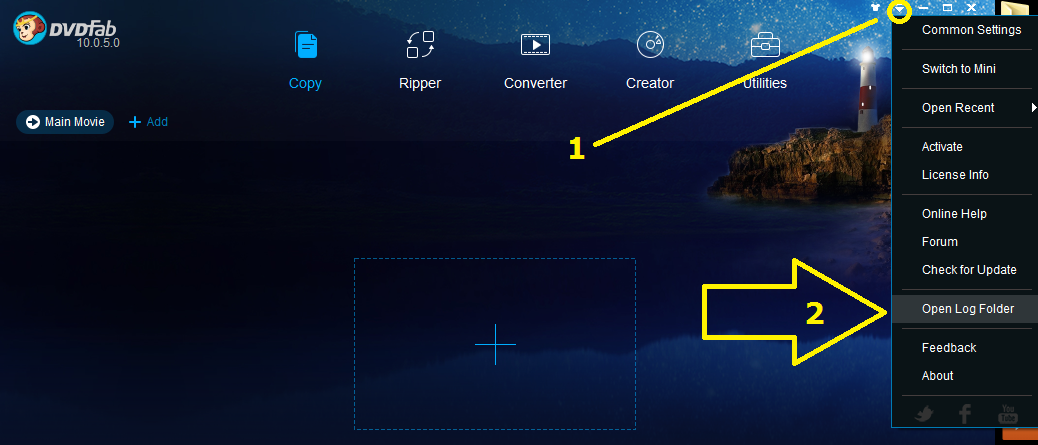
- Scroll through (newest entries are last for the internal log, near the end) and find the log session that illustrates your problem.
- Highlight the complete log session by dragging your mouse while left clicking; again, include the complete session beginning with the DVDFab version number and date
- Right click in the selected text and select Copy
- In the upper left of the Notepad window, click on New
- Paste (ctrl+v or right click->Paste) the copied text into the new file
- Click File->Save As and give the file a relevant name and store it somewhere it will be easy to find (e.g. your desktop)
- Make a new post in your thread, and in the upper right of the text editing window, follow these steps:
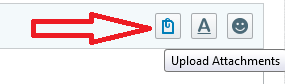
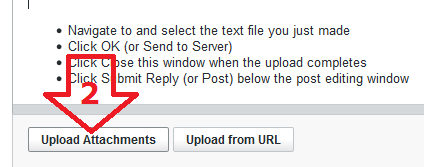
- Navigate to and select the text file you just made
- Click Save
- The attached txt or log file should appear below the editing window, like this:
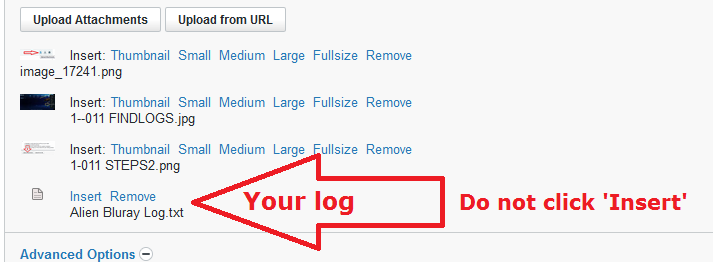
- Click Submit Save (or Post) below the post editing window
- It may take a few seconds for the attached log to appear in your post after you close the editor
If your log folder contains so many log sessions that finding the right one is difficult, you need to flush the folder. You can do this by closing DVDFab and using Windows Explorer to delete the dvdfab_internal..log file. New entries are appended to the end of the file and it will continue to grow if you don't do this periodically.