Improper colors, HDR Formats and the effect on the look during Playback.
1080p TVs and monitors are usually SDR only. They do not support HDR, HDR10, HDR10+ or Dolby Vision. This presents a problem when attempting to play back HDR/HDR10/HDR10+/DV files, causing improper colors, washed out video, or such.
When downloading 4K, and even some 1080p, H265 videos from Max, Hulu, Netflix and others, the downloaded videos can include HDR10 or Dolby Vision. Depending on your playback equipment and software, this could impact the colors you see when you play them. For example, if your entire setup doesn't support Dolby Vision but the video is encoded with Dolby Vision, the video will have a purple color to it when played back.
Its important that all of your equipment and playback software "in the chain" support the standard you are attempting to play back. If one piece doesn't support the standard, the "chain is broken" and the colors will be off. Example: While I'm using a FireTV 4K Max Gen 2, which supports both Dolby Vision and HDR10, with my Sony XBR43X800D TV which only supports HDR10 not Dolby Vision, I get purple when playing back a file encoded with only Dolby Vision.
To check your files for HDR and what type, first, download and install MediaInfo . Once installed, if you are running Windows right click on the movie, open with MediaInfo. (I don't have Mac or other OS, so I can't tell you how to launch this beyond Windows). Inside MediaInfo use the View pull down menu and select Text. Next, locate the HDR Format line.
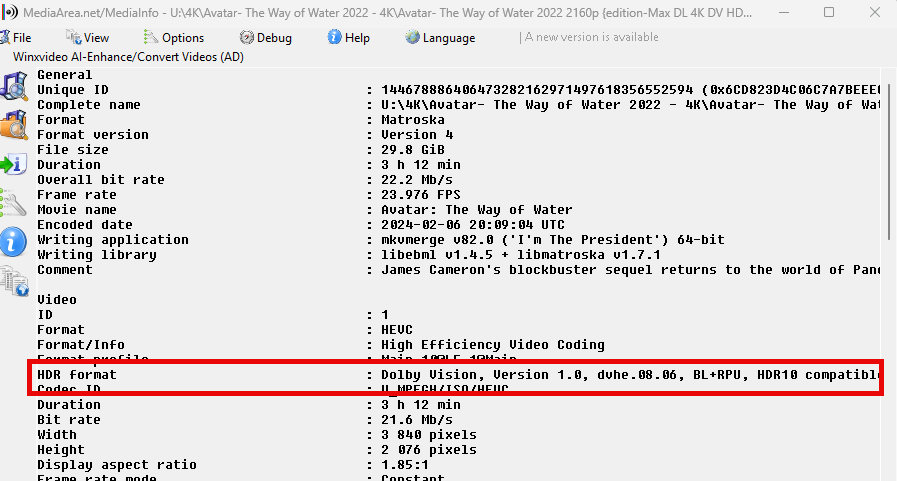
If you do not have the HDR Format line in the Video Section, your file likely does not contain HDR, and its SDR Only. This will play and look fine on any setup.
If you have HDR Format line. You may need to expand the window to view the entire line. Read it carefully and look for one of the following strings included on that line:
If you see SMPTE ST 2086 the file is HDR10 only.
- All of your playback equipment must support HDR10 or HDR10+ or the colors will look washed out, or like the colors are faded, during playback.
If you see
dvhe.05.0x the file contains Dolby Vision only.
- All of your playback equipment/software must support Dolby Vision, otherwise it will have a purple tint during playback.
Example: While I'm using a FireTV 4K Max Gen 2 which supports DV and HDR10, my Sony XBR43X800D TV only supports HDR10, so I get purple when playing back dvhe.05.xx files.
If you see
dvhe.08.0x or
dvhe.07.0x the file contains Dolby Vision, but also includes HDR10 as a fall back.
- If all of your playback equipment supports Dolby Vision, then it will play correctly with the DV tone mapping
- if any of your playback equipment doesn't support Dolby Vision, but it all does support HDR10/HDR10+, it will play correctly using the HDR10 mapping.
- If neither of the above two conditions are met, the video will have a green or purple tint, or look washed out during playback.
Example: When playing on my FireTV 4K Max 2nd Gen stick with my Sony XBR43X800D (only supports HDR10) these files play in HDR10 mode and the colors look fine. On my Sony 77A80J along with my Shield TV Pro and Pioneer Elite Receiver (all support DV and HDR10), the same video plays in Dolby Vision mode and looks fine.
Note:
- Some PC software like VLC Player and DVDFab's PlayerFab have an option to tone map the HDR10 videos to SDR, and so videos with an HDR Format of SMPTE ST 2086, dvhe.08.0x or dvhe.07.0x will play properly, even if your monitor doesn't support HDR10. Unfortunately these apps do not appear to tone map DV Only (dvhe.05.0x) to either SDR or HDR10.
- Plex Media Server also has a Tone Mapping option on the Transcoder settings screen. If toggled on, and your player doesn't support HDR10, the server will perform the tone mapping to SDR so the colors look right. There does not appear to be an option for tone mapping of Dolby Vision (dvhe.05.0x) to HDR10 or SDR.
If downloading 1080p files and you want them to be SDR, but you select H265 and get 1080p with HDR instead (I've experienced this with Max), the only way around this seems to be selecting H264 for the download instead.