We've already have a highly detailed step-by-step guide about how to register, edit and upload BD in participating in DVDFab Meta Info. Following is a brief version guide which helps you quickly get your hands in this campaign.
How to Fully Participate in DVDFab Meta Info?
DVDFab Meta Info is a new feature that aims to provide users the accurate and highly detailed information of all legitimate Blu-ray discs to enhance the display elements and let them out of the mess of useless and fake titles, so as to better their video experience. By participating in DVDFab Meta Info, users can contribute and share with other users to benefit them, and get corresponding reward from DVDFab as return.
The whole process is impressively simple, which only requests you three steps:
Step 1: Update to the latest DVDFab 9, and get Meta Info enabled
Step 2: Edit the Blu-ray disc you are about to contribute following the edit rule of Meta Info
Step 3: Upload what you've edited to DVDFab after preview
Following is the detailed How-to guide.
Step 1: Update to the latest DVDFab 9, and get Meta Info enabled
Update to your DVDFab 9 to the latest version, and then get it started after the installation.
When it runs, a window will pop up to give the brief introduction of Meta Info, and invite you to join in. Click the Try Now button, and get Meta Info enabled at the following pop-up Common Settings interface.
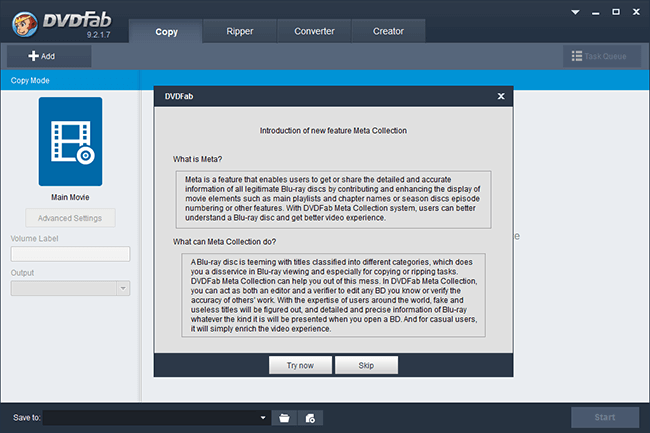
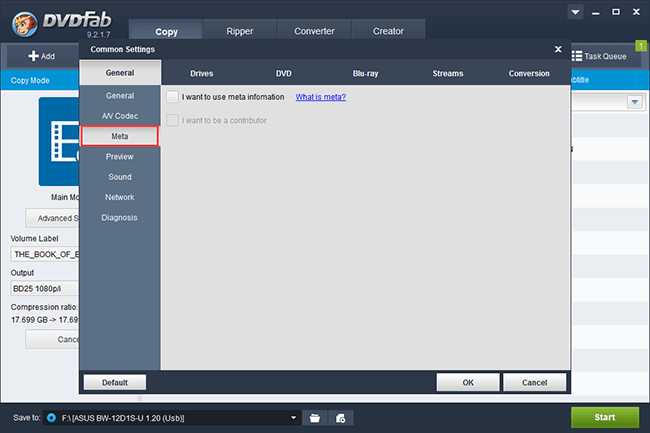
To achieve it, you need to agree the spirit of Meta Info, and create a user name the same as the one you apply on DVDFab forum.
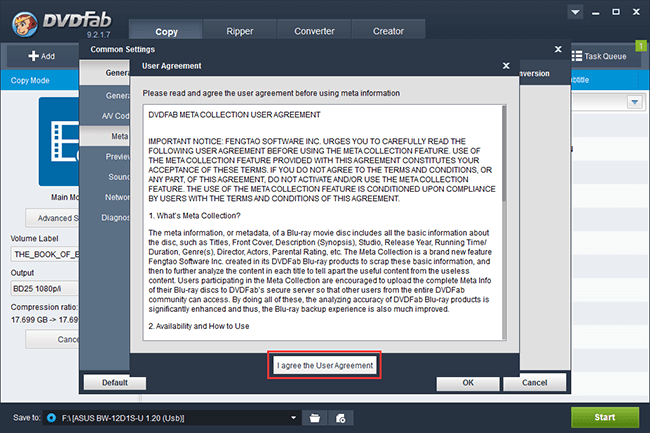
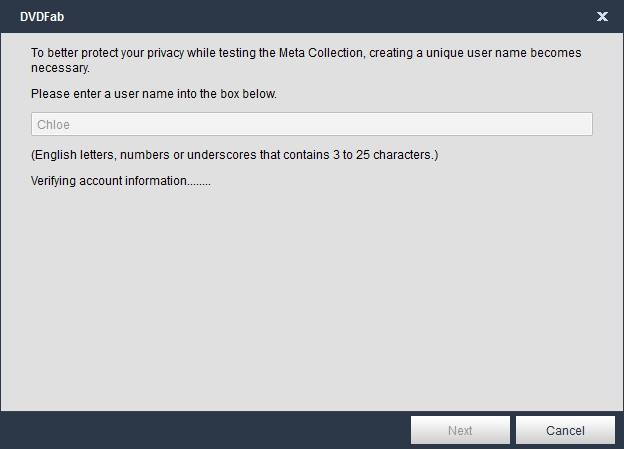
After that, your personal contributor profile is established. Then, restart your DVD 9 to make the settings take effect.
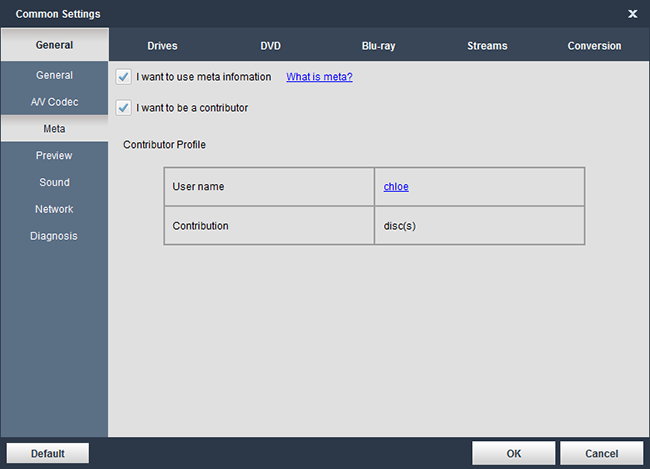
Step 2: Edit the Blu-ray disc you are about to contribute following the edit rule of Meta Info
Meta Info now is applied on Blu-ray Ripper and Main Movie and Customize of Blu-ray Copy. Load the source Blu-ray disc, then opt for Ripper or choose Main Movie or Customize of Copy to show the edit button.
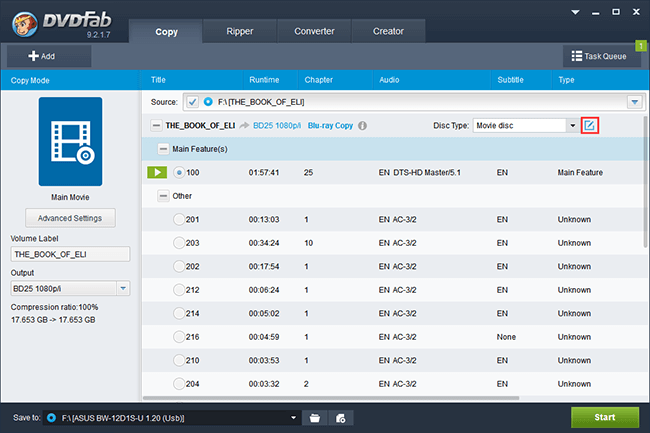
Generally, there are four kinds of Blu-ray discs: Movie disc, Season disc (TV play disc), Audio disc and Bonus/Demo disc (which doesn't belong to the former three categories, and usually are the complimentary disc bundled with Movie disc or Season disc). Usually, DVDFab can recognize the right disc type to the great extent, but if it fails in doing that, just select the right type from the related drop-down list, and then click the edit button to call up the edit interface.
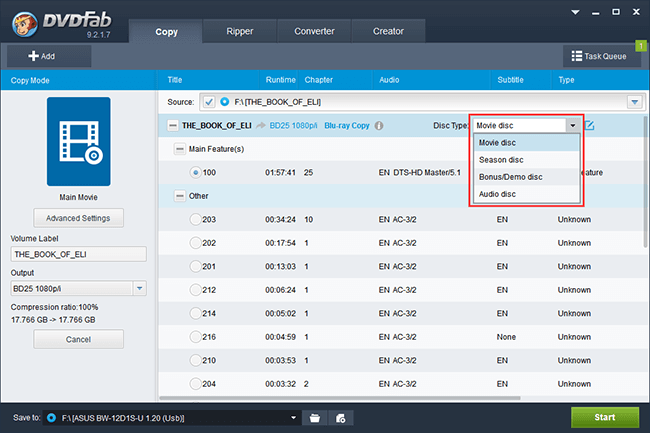
As you can see from the initial interface, you are requested to edit three parts: Type, Edition/Episode and Name/Description in addition to disc type, in the Meta Info system.
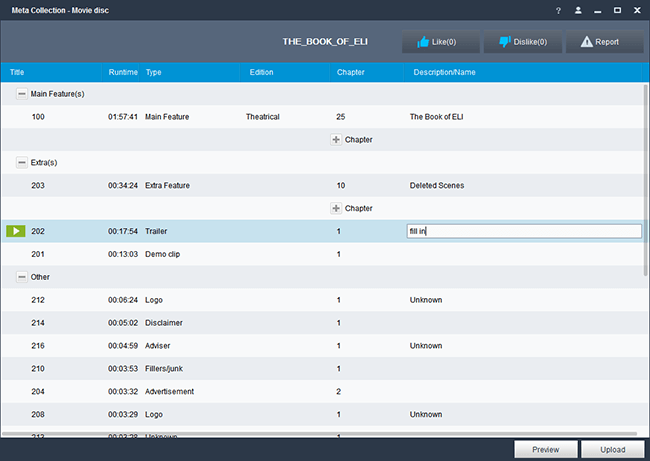
The correct structure is recognized by DVDFab and all the embedded titles are listed with two categories as default: Main Features and Unknown. What you need to do is to figure out the right title type of each title after preview, and edit them with the right edition and description.
After that, all the embedded titles will be classified into the right categories: Main Feature (the main part in movie disc)/Season (the main part in season disc)/SongList (the main part in audio disc), Extra (extra titles like featurette, making of, deleted scenes, etc.), Others (the rest, including adviser, logo, official nag log, etc.) and Short scenes (you can skip them if you don't know the accurate information).
Note: Demo/Bundle disc are made of Extra, Others and Short scenes only.
Step 3: Upload what you've edited to DVDFab after preview
After finishing the meta information edit, the last step is to upload what you've edited to DVDFab by clicking the Upload button at the bottom right corner of the interface, if you can confirm the accuracy after preview.
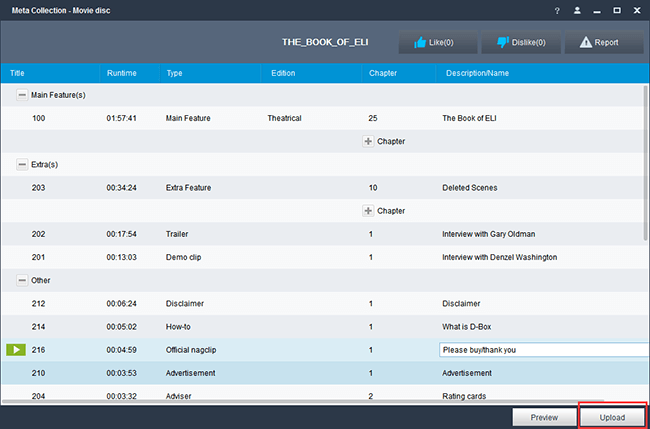
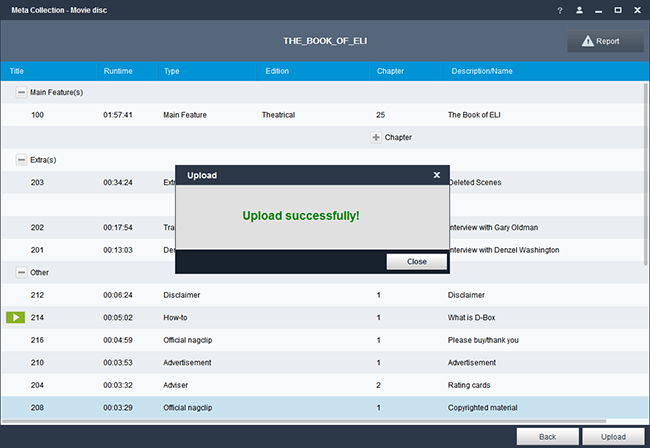
In addition, you can add or modify the edited content when you find something wrong, and upload the modified content to DVDFab. But you can't send repeat upload command if nothing is changed.
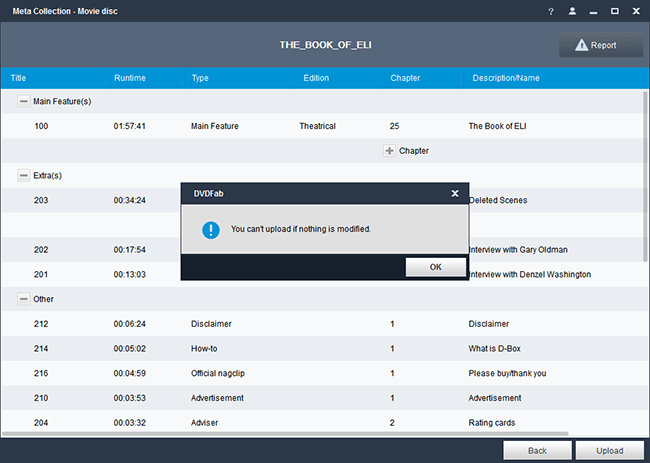
Note: If someone has already uploaded this BD, then you will be prompted that you are not able to upload it but can still view it and give DVDFab feedback.
Appendix: Check and modify the wrong information
After uploading, the edited information will be presented to and shared with other users when they open the same BD. They can vast an opposite vote by clicking the Dislike button if they don't agree with your work, or there are obvious errors in your upload. And they may send you error reports with their opinions on the edited content.
After receiving the error report sent by other FC member, you could judge the accuracy of the errors and modify them if you agree with these points. After that, click the Upload button to update the disc information to DVDFab server.
How to Fully Participate in DVDFab Meta Info?
DVDFab Meta Info is a new feature that aims to provide users the accurate and highly detailed information of all legitimate Blu-ray discs to enhance the display elements and let them out of the mess of useless and fake titles, so as to better their video experience. By participating in DVDFab Meta Info, users can contribute and share with other users to benefit them, and get corresponding reward from DVDFab as return.
The whole process is impressively simple, which only requests you three steps:
Step 1: Update to the latest DVDFab 9, and get Meta Info enabled
Step 2: Edit the Blu-ray disc you are about to contribute following the edit rule of Meta Info
Step 3: Upload what you've edited to DVDFab after preview
Following is the detailed How-to guide.
Step 1: Update to the latest DVDFab 9, and get Meta Info enabled
Update to your DVDFab 9 to the latest version, and then get it started after the installation.
When it runs, a window will pop up to give the brief introduction of Meta Info, and invite you to join in. Click the Try Now button, and get Meta Info enabled at the following pop-up Common Settings interface.
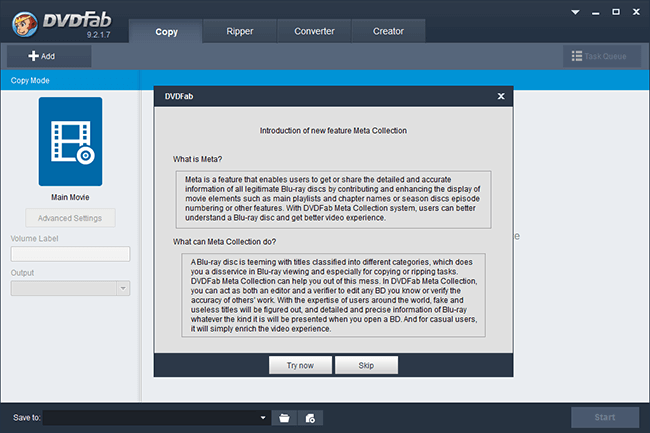
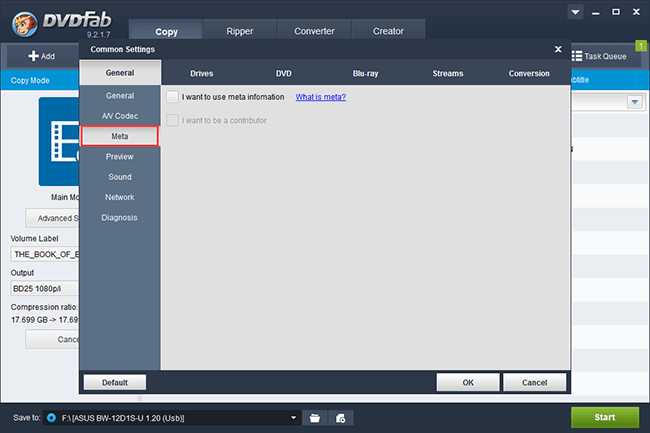
To achieve it, you need to agree the spirit of Meta Info, and create a user name the same as the one you apply on DVDFab forum.
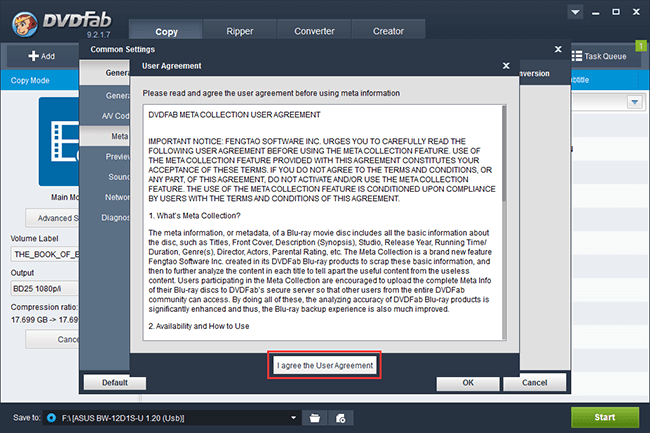
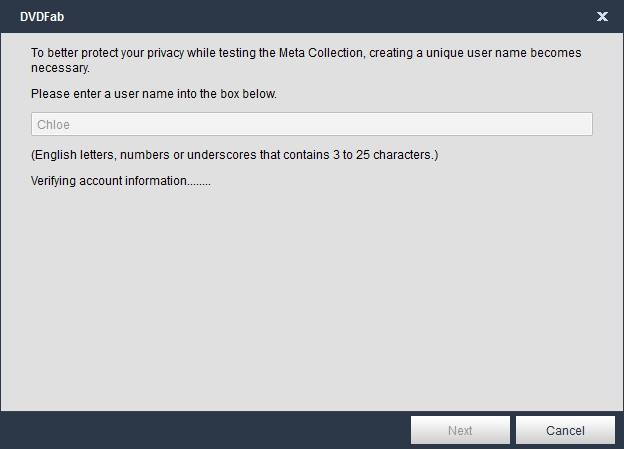
After that, your personal contributor profile is established. Then, restart your DVD 9 to make the settings take effect.
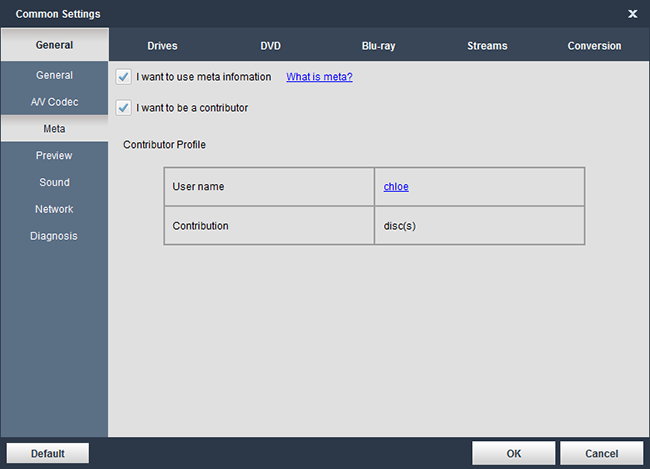
Step 2: Edit the Blu-ray disc you are about to contribute following the edit rule of Meta Info
Meta Info now is applied on Blu-ray Ripper and Main Movie and Customize of Blu-ray Copy. Load the source Blu-ray disc, then opt for Ripper or choose Main Movie or Customize of Copy to show the edit button.
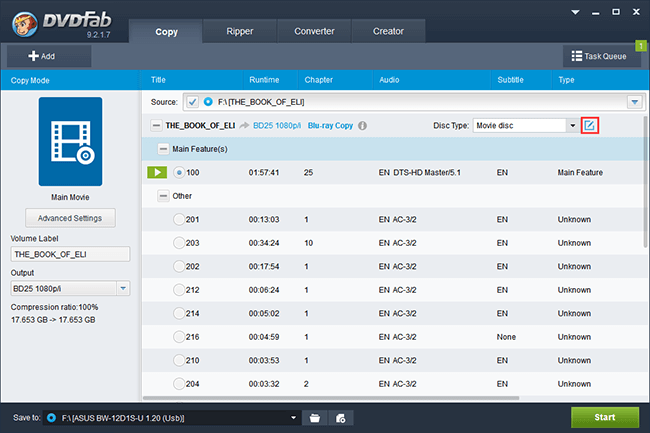
Generally, there are four kinds of Blu-ray discs: Movie disc, Season disc (TV play disc), Audio disc and Bonus/Demo disc (which doesn't belong to the former three categories, and usually are the complimentary disc bundled with Movie disc or Season disc). Usually, DVDFab can recognize the right disc type to the great extent, but if it fails in doing that, just select the right type from the related drop-down list, and then click the edit button to call up the edit interface.
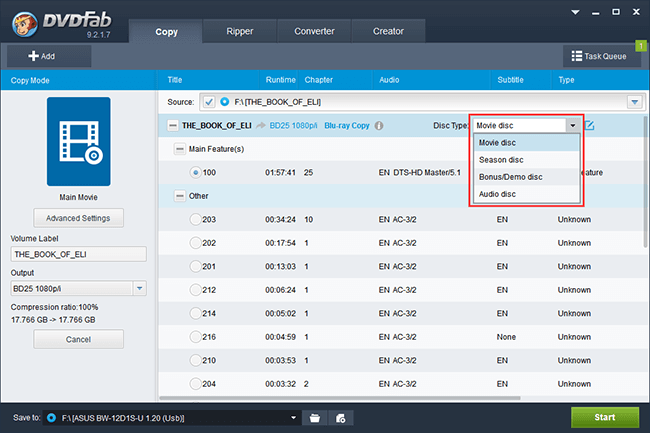
As you can see from the initial interface, you are requested to edit three parts: Type, Edition/Episode and Name/Description in addition to disc type, in the Meta Info system.
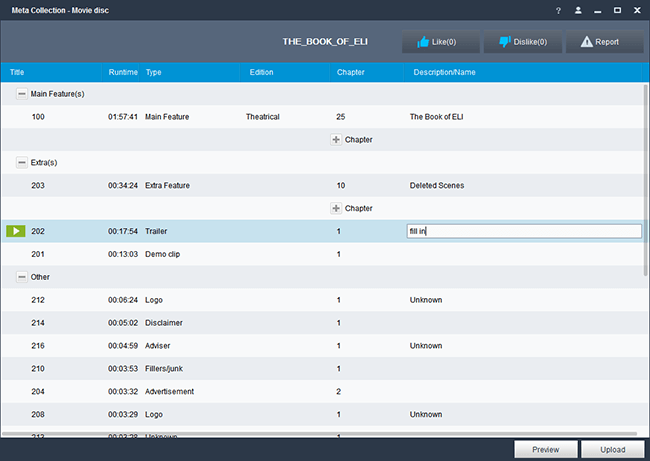
The correct structure is recognized by DVDFab and all the embedded titles are listed with two categories as default: Main Features and Unknown. What you need to do is to figure out the right title type of each title after preview, and edit them with the right edition and description.
After that, all the embedded titles will be classified into the right categories: Main Feature (the main part in movie disc)/Season (the main part in season disc)/SongList (the main part in audio disc), Extra (extra titles like featurette, making of, deleted scenes, etc.), Others (the rest, including adviser, logo, official nag log, etc.) and Short scenes (you can skip them if you don't know the accurate information).
Note: Demo/Bundle disc are made of Extra, Others and Short scenes only.
Step 3: Upload what you've edited to DVDFab after preview
After finishing the meta information edit, the last step is to upload what you've edited to DVDFab by clicking the Upload button at the bottom right corner of the interface, if you can confirm the accuracy after preview.
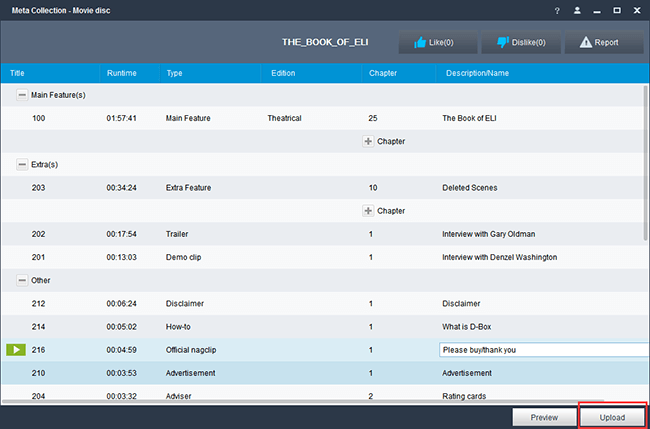
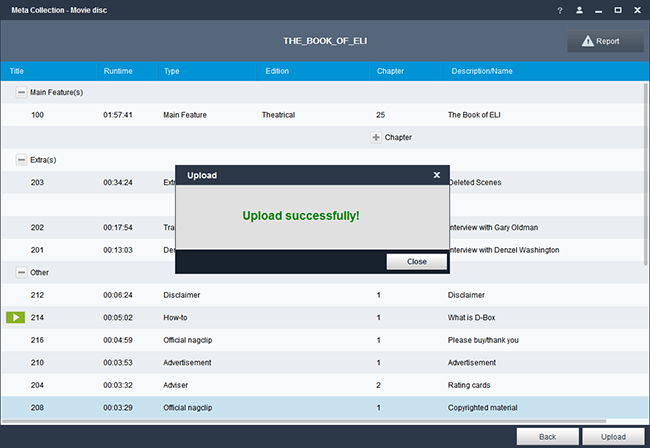
In addition, you can add or modify the edited content when you find something wrong, and upload the modified content to DVDFab. But you can't send repeat upload command if nothing is changed.
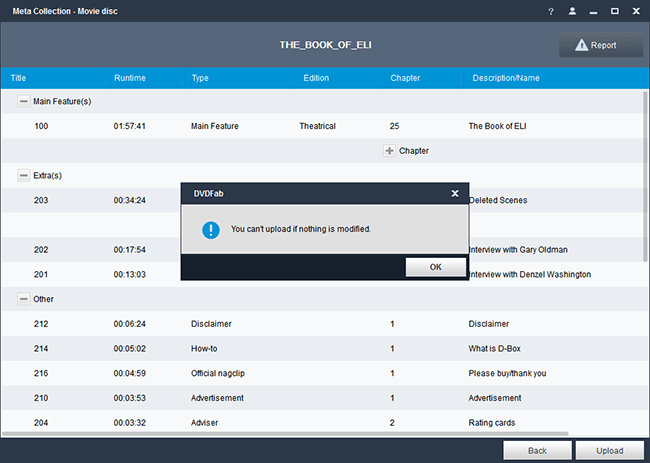
Note: If someone has already uploaded this BD, then you will be prompted that you are not able to upload it but can still view it and give DVDFab feedback.
Appendix: Check and modify the wrong information
After uploading, the edited information will be presented to and shared with other users when they open the same BD. They can vast an opposite vote by clicking the Dislike button if they don't agree with your work, or there are obvious errors in your upload. And they may send you error reports with their opinions on the edited content.
After receiving the error report sent by other FC member, you could judge the accuracy of the errors and modify them if you agree with these points. After that, click the Upload button to update the disc information to DVDFab server.