Hello, folks!
Welcome to the brand-new generation of DVDFab Player 6 - an All-In-One Media Center that not only plays all the multimedia files on your local hard drives, but also manages all your local media library efficiently by Poster Wall.
Meanwhile, all the bells and whistles of its predecessor are passed down, such as the PC and TV playback modes respectively optimized for small and huge screens, the navigation menu support on DVDs, Blu-rays and 4K Ultra HD Blu-rays, the genuine HDR10 and Hi-Res audio output support, etc.
All the existing paid customers of Player 5 can update to Player 6 totally for free.
What's new in DVDFab Player 6:
- All-new playback engine that's faster and more stable than ever
- Integrated the media library to manage movies, collections, tv Shows and other videos by Poster Wall
- Integrated the local file explorer to browse all your media files more efficiently
- Brand-new user interface that's concise, stylish, modern and streamlined
- New way for PC authorization with DVDFab account that's more secure
- All-new installation approaches to install by the online installer or offline installer
Product Page: https://www.dvdfab.cn/media-player.htm?ad=player6_forum 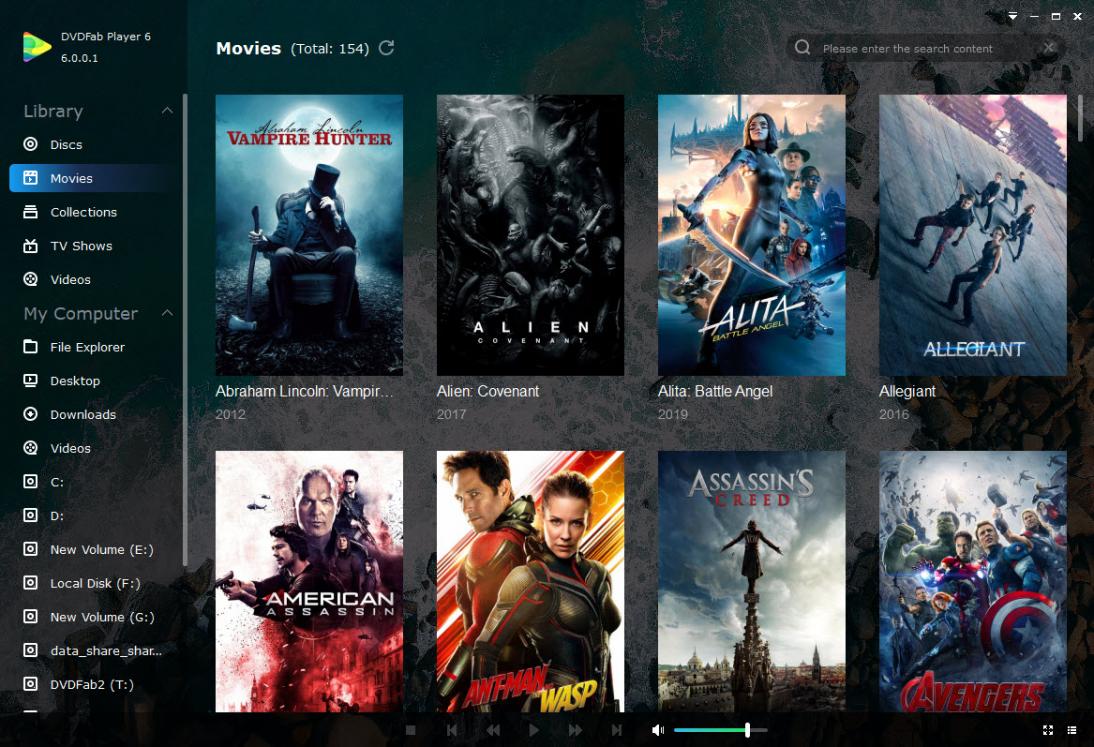
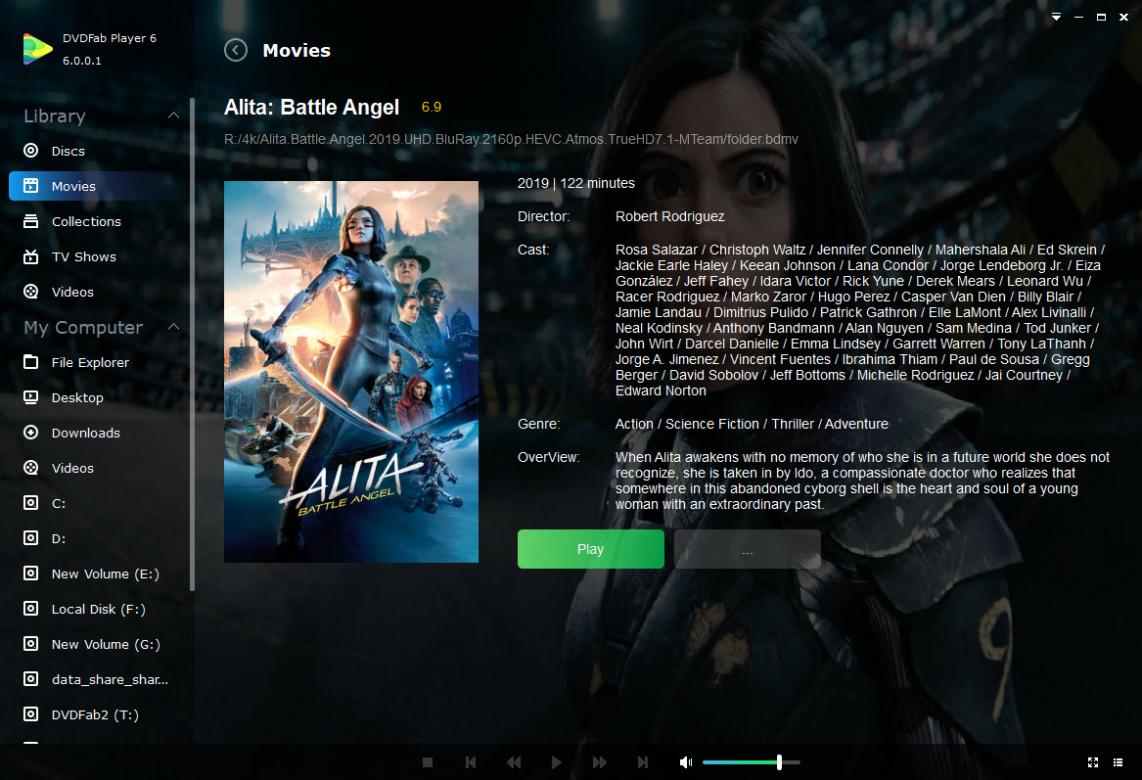 FAQs:Q: I'm an existing user of DVDFab Player 5, can I upgrade to DVDFab Player 6 for free?
FAQs:Q: I'm an existing user of DVDFab Player 5, can I upgrade to DVDFab Player 6 for free?A: Yes, all the existing users of DVDFab Player 5 can upgrade to DVDFab Player 6 freely.
Q: As a Prime member, am I free to use DVDFab Player 6?A: Yes, DVDFab Prime members can use all the new DVDFab software products for free, as long as your Prime subscription isn't expired.
Q: I have DVDFab 3/5-Computer License, does it cover DVDFab Player 6?A: Yes, DVDFab 3/5-Computer Licenses can be used for all the DVDFab software products like DVDFab 11, Passkey 9, DVDFab Player 6 and DVDFab Downloader. They will share the same 1 authorization on the same computer.
Q: How do I build my movie library?A: Check out the details at:
https://www.dvdfab.cn/manual/media-p...=player6_forumQ: Which languages does the metadata feature support?A: English, German, French, Spanish, Japanese, Traditional Chinese and Simplified Chinese are supported for the metadata feature. The default language is determined by the display language of your Player 6.
Q: How do I fix the metadata for the movie if DVDFab Player 6 recognized it as another movie?A: You can fix this using the Fix Match feature. See the attached pics.
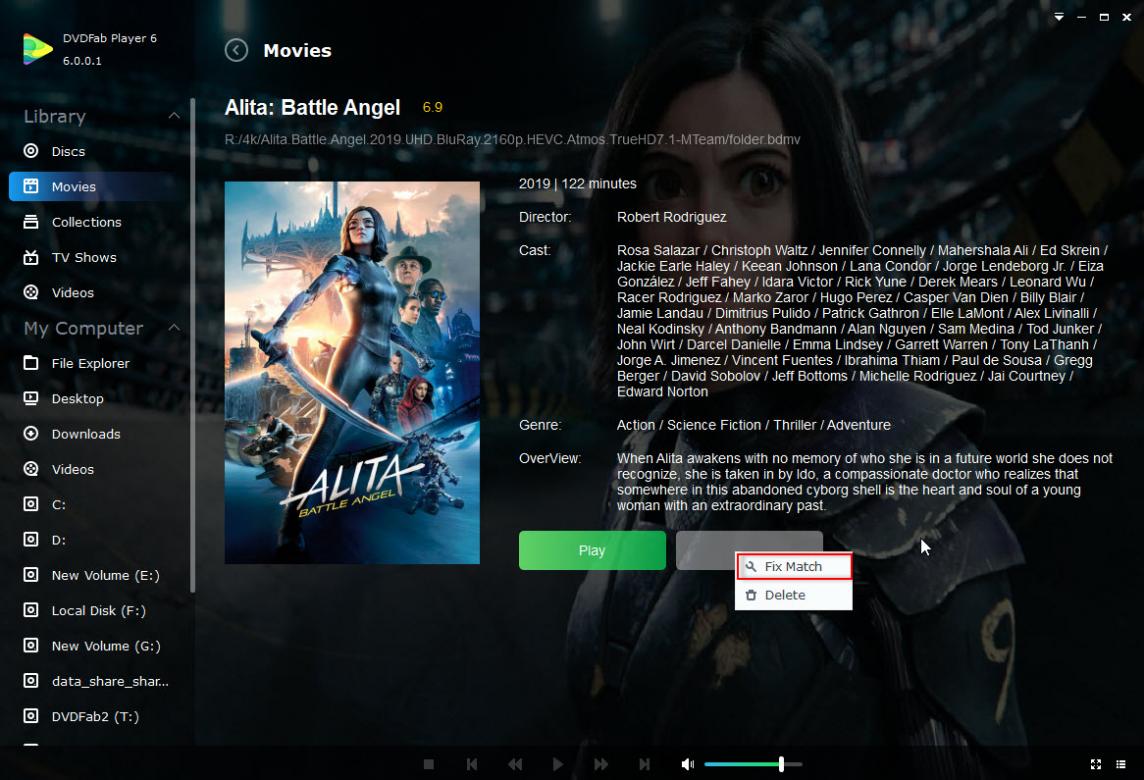
For Movies: Enter the correct movie name and release year and then click "Search" button, then, choose the correct one from the search results
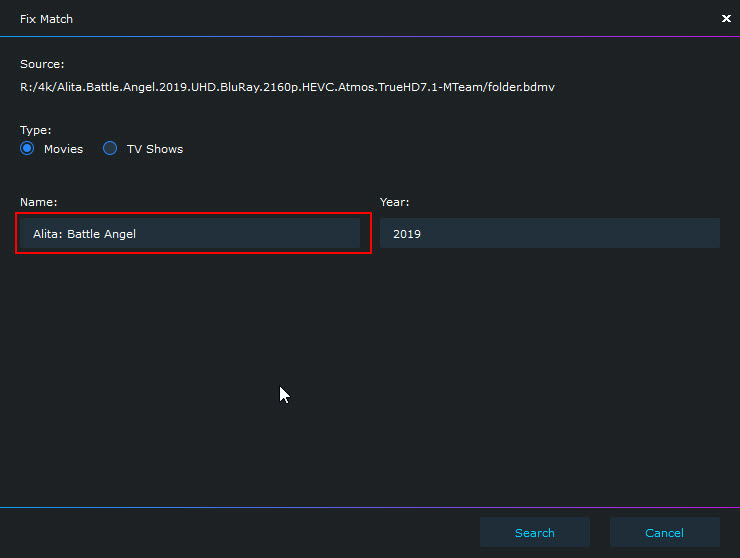
For TV Shows: Enter the correct TV Show name, Season number and Episode number, and then click "Search" button, next, choose the correct one from the search results.
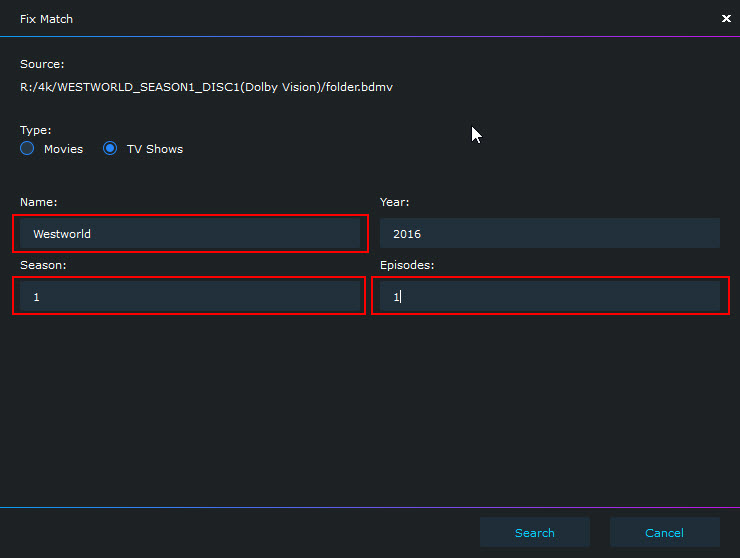 Q: How do I play back my local media files directly if I don't want to add it to library?
Q: How do I play back my local media files directly if I don't want to add it to library?A: There are four ways to do that:
1. Via the "File Explorer" from the navigation panel under "My Computer", then browse your files like you do with Windows File Explorer;
2. Via the integrated File Explorer from the navigation panel under "My Computer";
3. Drop & Drag the media file to DVDFab Player 6 directly.
4. Click "Play with DVDFab Player 6" from the right-click menu of any media file.
Q: How do I imprort my disc to library?A: Follow the steps below:
1. Build a library first.
2. Click the small disc icon and then choose the library.
3. The imported disc will be displayed in your library after finished imported.
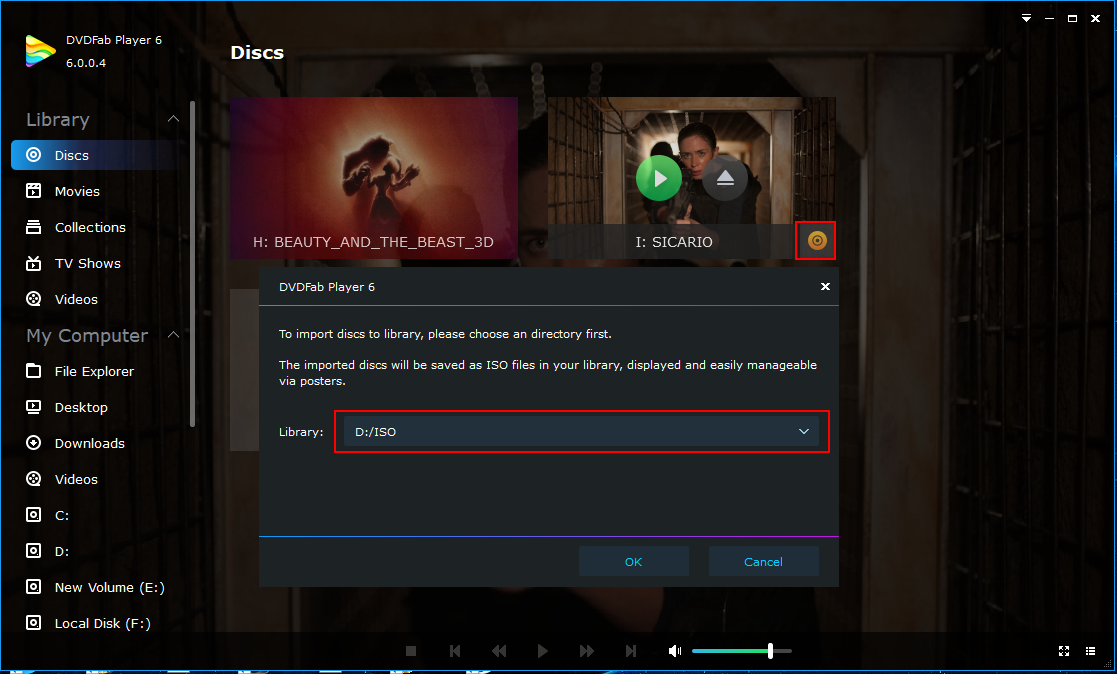
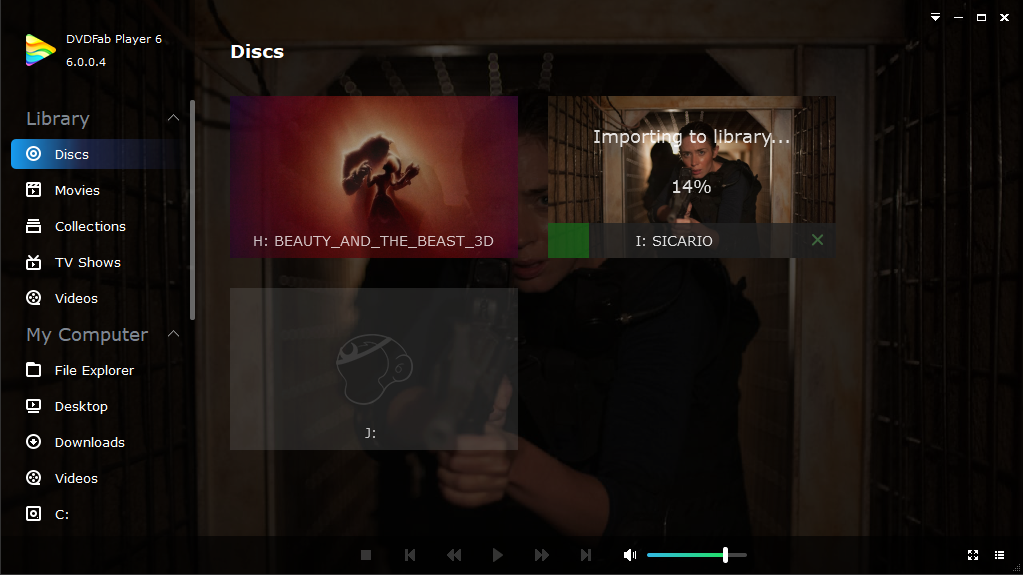 Q: Can the imported ISO file used in other programs?
Q: Can the imported ISO file used in other programs?A: Yes, after importing to library, the ISO file becomes un-protected and can be used in other programs.
Q: What disc type support to import to library?A: You can import both DVD and Blu-ray discs to library; the UHD Blu-ray is not supported.
Q: Can I import the disc to library for free?A: You can import the disc to library in your trial period.
For DVDFab Player 6 Standard Version, you can import DVD disc only; For DVDFab Player 6 Ultra Version, you can import both DVD and Blu-ray discs.
Q: Is there a special discount to order DVDFab Player 6?A: Yes, you can order DVDFab Player 6 at
40% OFF:
https://www.dvdfab.cn/checkout.htm?p...=player6_forumQ: What do I do if I have problems using DVDFab Player 6?A: Please email to our Service Team or start a new thread (attaching the Player 6 log) in our Forum, Player section (
https://forum.dvdfab.cn/forum/softwa...b-media-player ).
Any feedback will be appreciated!
Thanks!