UHD Drive Tool
UHD Drive Tool version 2 is a handy GUI tool that allows users to downgrade the backup-unfriendly firmware on a listed* 4K UHD drive, so that the drive becomes capable of backing up 4K Ultra Blu-ray discs, since version 2 it has supported to downgrade the firmware of drives connected via not only IDE, but also AHCI and external USB. View the details from here. The Tool also provides detailed information about your UHD drives.
(*) Listed (supported) drives are shown below in Q1 of the FAQ [HR][/HR]Why you may need this tool:
You may have a "friendly" type or model drive that is prevented from working to backup/convert UHD discs by the firmware installed on it at the factory or possibly by you, if you upgraded it yourself. The Tool will allow you to replace it with Fab-Friendly (earlier) firmware version that will work with UHD discs. [HR][/HR]System and software requirements
Windows 7/8/8.1/10, for x86 or x64
DVDFab v11.0.6.x or later. [HR][/HR]How it works
UHD Drive Tool queries your drive about its capabilities and then it can tell you what it can do.
In case your drive needs a firmware change, the Tool downloads a list of alternative files and suggests one for you.
Follow the steps indicated in the interface (or below, items 3 and 4) to put your PC in the mode that allows the firmware update.
After the operation has been completed, your drive should be capable of using UHD discs with DVDFab products.
Refer to the Details section below for further information on the procedure. [HR][/HR]Steps
- Connect the UHD drive to your computer.
- Launch UHD Drive Tool from DVDFab 11 -> Utilities.
- Choose your UHD drive which need to downgrade the firmware, then UHD Drive Tool will access the firmware information from server.
- Click Downgrade Firmware to downgrade the firmware for your drive.
NOTE: Please don't disconnect the drive or Power OFF the computer when downgrading process ongoing! 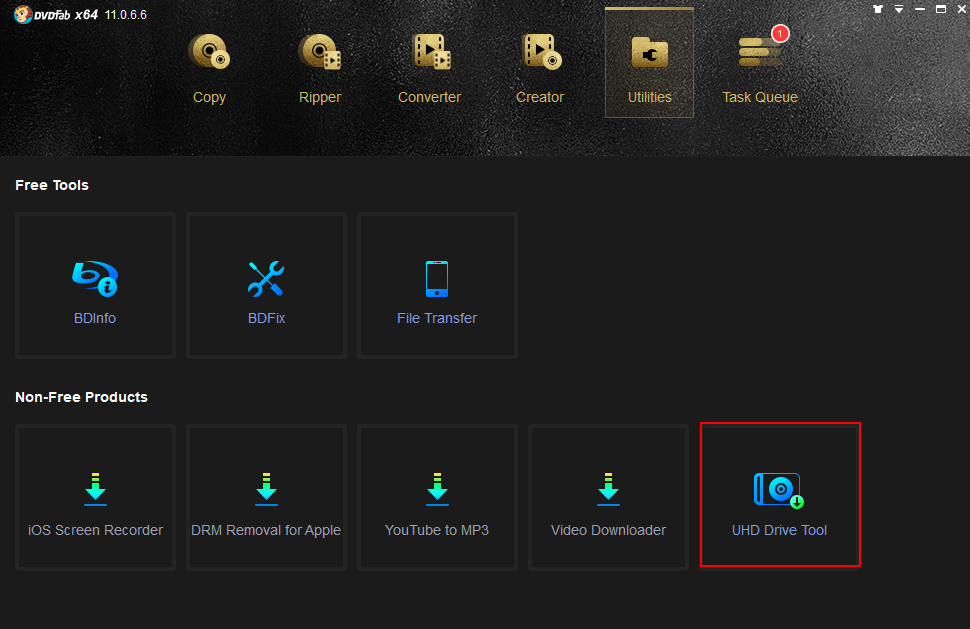
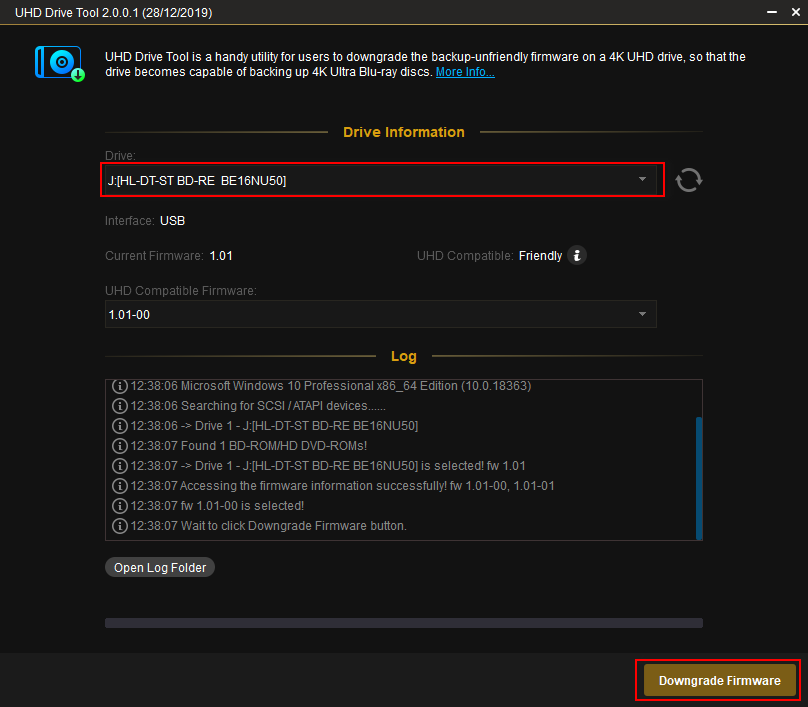
[HR][/HR]
FAQQ1: What optical drive is compatible with UHD Blu-ray?A1: UHD Drive Tool supports many UHD Drive models, please find yours on the list below:
BDXL drives:- LG UH12NS40 (internal, SVC code: NS40) Tested
- LG WH16NS40 (internal, SVC code: NS50) Tested
UHD friendly drives:- LG WH14NS40 (internal, SVC code: NS50) Tested
- LG WH16NS40 (internal, SVC code: NS50) Tested
- LG BH16NS40 (internal, SVC code: NS50) Tested
- LG BH16NS55 (internal) Tested
- LG BH14NS58 (internal) Tested
- LG BH16NS58 (internal) Tested
- LG WH16NS58 (internal) Tested
- LG BE16NU50 (external, USB) Tested
- ASUS BC-12B1ST b (internal, manufactured 2015+)
- ASUS BC-12D2HT (internal, manufactured 2015+) Tested
- ASUS BW-16D1HT (internal, manufactured 2015+) Tested
- ASUS BW-16D1H-U (external, USB, firmware version starts with letter A, manufactured 2015+)
UHD official drives:- LG BU40N (slim, USB or laptop: Fujitsu, Dell, Nec)
- Buffalo BU40N (external, USB) Tested
- Archgon MD-8107S-U3-UHD BU40N (external, USB) Tested
- HP HLDS BU40N (internal, laptop: HP)
- LG BU50N (internal, laptop: Lenovo)
- HP HLDS BU50N (internal, laptop: HP)
- LG WH16NS60 (internal, recommended) Tested
Q2: What does 'friendly' drive mean?A2: The drive was not specifically designed to work with UHD Blu-rays, but DVDFab can use it with such discs for backup or conversions.
Q3: What does 'official' drive mean?A3: A drive that was designed and tested to work with UHD Blu-rays. It supports AACS2 protection.
Not all models of 'official' drives are supported by DVDFab.Q4: Why is my UHD drive not supported by DVDFab?A4: There are mainly two drive makers for PC: LG and Pioneer. Pioneer drives are not supported yet, but we're working to enable them in the future.
Q5: What is 'firmware'?A5: Firmware is used to refer to the program inside the optical drive that is in charge with the operations it can do.
Each drive comes with a firmware from the factory and it has a version number that corresponds to a set of capabilities.
The maker may choose to offer an updated firmware that can replace the factory one if new features are implemented or bugs have been solved.
Q6: Is my firmware 'good'?A6: Yes, it's good for most functions, but it really depends on what you want to do. If you need to play and rip UHD discs with DVDFab products, certain capabilities need to be available. The Tool queries your drive and will tell you if you need to change the firmware, then help you accomplish it.
Q7: Why a newer firmware cannot rip UHD discs and an older one can?A7: That is something resulted from LG maker decision to restrict some capabilities in its drives so that DVDFab or similar products cannot use them. Hence, they offered "upgrades" for existing drives and sold new one with the less capable firmware pre-installed, but marketed as "Improved BD UHD disc compatibility". In case of 'friendly' drives, they cannot access UHD discs at all after the so-called upgrade.
Q8: What is a firmware downgrade?A8: Downgrade refers to the firmware version number, going from newer version (higher number) to a lower (but UHD capable) one. The Tool does not change the read or write strategies or other firmware components.
Q10: Is this a 100% safe procedure?A10: If you follow this guide or the information in the tool itself you should be fine in most cases.
Of course, don't do silly stuff like allowing your laptop to go in Sleep mode or Powering off. When on battery, make sure you have it charged. And stay nearby for the flashing part, it won't take too long.
If your flashing goes bad, your drive is not working, for some reason, you'll find help in the Troubleshooting section.
If the whole process makes you uncomfortable, start by reading the Troubleshooting section. Then decide if you want to proceed or ask a friends help, someone who's a bit more tech savvy.
Q11: Does this voids my drive warranty?A11: If you take the drive out of the USB enclosure, then yes. It's your call.
If your drive is internal, then no. The firmware that you replace with are also official, only better.
Q12: My drive firmware version does not look like any of the suggested ones. Should I proceed?A12: UHD Drive Tool tries to match your drive firmware with the best option found on our server. If it cannot find a firmware for the same drive, it will suggest something similar, but then updating to that will mean that you cross-flash. That is considered EXPERIMENTAL, don't do it if you don't want to take chances. It is possible that the cross-flashed firmware does not work as expected with your drive or does not work at all. We create a backup of your original firmware so you can flash back. Contact us if you experimented with cross-flash but ran into troubles.
Q13: Can it work with any UHD backup software after downgrading the firmware for my drive?A13: Yes, you can back up the UHD discs with any UHD backup software (like DVDFab, DVDFab Player 5/6, DeUHD, etc) after downgrading the firmware successfully.
Q14: Do I still need to downgrade the firmware if my drive works with the backup software?A14: No, you don't need re-flash the firmware if your drive works correctly already.
Q15: Can I try it first before order it?A15: No, the new tool does not provide a trial, because of the way it works, but it will work correctly if you follow the steps above with the supported drive.
Q16: Is there any sort of introductory discount?A16: Yes! All unexpired DVDFab AIO users can enjoy 50% OFF at
Member Center. While newcomers can enjoy 30% early-bird discount with coupon
DRIVE30 which shall be valid till Feb. 10.
Q17: I have the new DVDFab Prime service, does it include the Tool?A17: Yes, it is yours to use at no additional charge until your Prime Service (aka DVDFab 365) expires!
Q18: Will my UHD drive be unusable ('bricked') if downgrading of the firmware fails?A18: No, don't worry, it's safe to downgrade the firmware, make sure you don't interrupt the flashing procedure (ie. don't power off, go to sleep mode, etc.) UHD Drive Tool will back up the firmware first and it will restore to your old firmware if downgrading the new firmware should fail. See Troubleshooting section below for more info.
Q19: What can I do if downgrading the firmware fails for my drive?A19: Please send email to our service team
service@dvdfab.cn, and remember the
UHD Drive Tool log file is required to obtain support, just attach it to the email. [HR][/HR]
TroubleshootingMy drive does not work, I cannot see it in WindowsInsert a disc that should work, see if it appears. If not, maybe it's hidden.
Go to Device Manager (press Win+R keys, type devmgmt.msc and OK) and expand the DVD/CD-ROM drives section.
Drive Safe ModeIf you encounter any problems after downgrading the drive, you may have the option to enter "safe mode", if
your drive supports it. Follow these steps:
1. Turn off the drive, (it may imply to turn off the PC).
2. Press the eject button of the drive and keep it pressed.
3. Power on the drive (or the PC)
4. Wait some ~10 seconds more, while keeping the eject button pressed.
5. Release the eject button
The name of the drive should appear changed and you will not be able to use some of its functions. This mode
is specifically for allowing you to fix it. Use an official update program from your drive vendor to restore
your drive functionality. The drive will leave this mode after successful update or by power off/on.
Also get in contact with us, for assistance as outlined in the FAQ above (see A20)
You can also ask questions or report problems here in the forum. Please place all posts in
this forum using the UHD Drives thread prefix and include the Tool's log file if you are reporting a problem.
Thanks!