Welcome to DVDFab's Newest Technology, Enlarger AI [HR][/HR]
Q: What is Enlarger AI?
A: With the Super-Resolution technology delivered by DVDFab Enlarger AI (sold separately), the world's 1st AI-powered, deep learning capable video upscaling solution available to general consumers, you can enhance the video quality of old DVDs from SD (480p) to stunning Full HD (1080p). See the video below.
[video=youtube;BroAePo-Ij0]https://www.youtube.com/watch?v=BroAePo-Ij0[/video]
Q: Why we need Enlarger AI?
A: As we know, some old DVDs/precious videos that are in low resolution/quality, may never have a high-quality version available, while viewing on larger monitor or TVs, it could be a disaster; but with Enlarge AI, it's possible to upscale the quality of DVDs/ videos into Full HD (1080p) without losing any detail. Enlarge AI has been trained with thousands of sample videos, it can enlarge old DVD and videos with amazing quality and give you a wonderful viewing experience.
Product website: https://www.dvdfab.cn/enlarger-ai.htm?ad=forum_ai
Q: What version of DVDFab is needed?
A: DVDFab 11.0.6.1 x64 version and later supports to convert DVD to Blu-ray with Enlarger AI technology.
Download link: http://www.dvdfab.cn/mlink/download....Fab11_x64_FULL
Q: What graphicscard do I need if I want to convert the DVD to Blu-ray with Enlarger AI?
A: GeForce 10 series and above, with GPU Memory 3GB and above, and Driver version needs to be 410.48 or above.
Q: How can I know the detailed specification of my graphics card?
A: DVDFab will check and list the specification of your graphics card before starting to convert DVD to Blu-ray with Enlarger AI. See the attached pic. 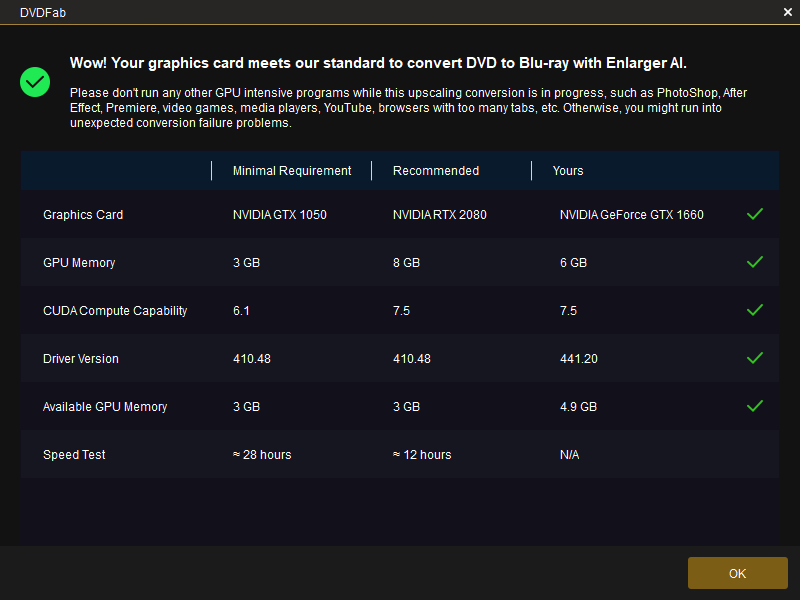
Q: How do I convert DVD to Blu-ray with Enlarger AI step-by-step?
A: Follow the steps below:
1. Start DVDFab and choose DVD to Blu-ray module in Copy. 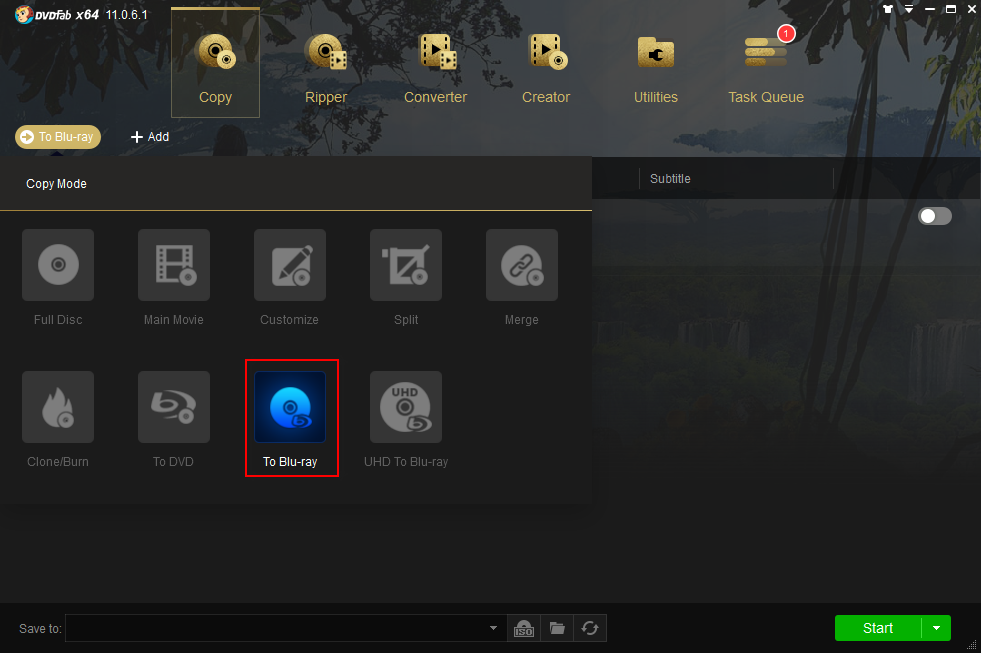
2. Open the DVD source in DVD to Blu-ray.
3. Check "Enlarger AI" option. And you can set the menu, output to BD50/BD25 etc in under Advanced Settings window before start the task. 
4. Click Start button.
5. DVDFab will check the status of the graphics card, and start the task if your graphics card is power enough for converting with Enlarger AI. 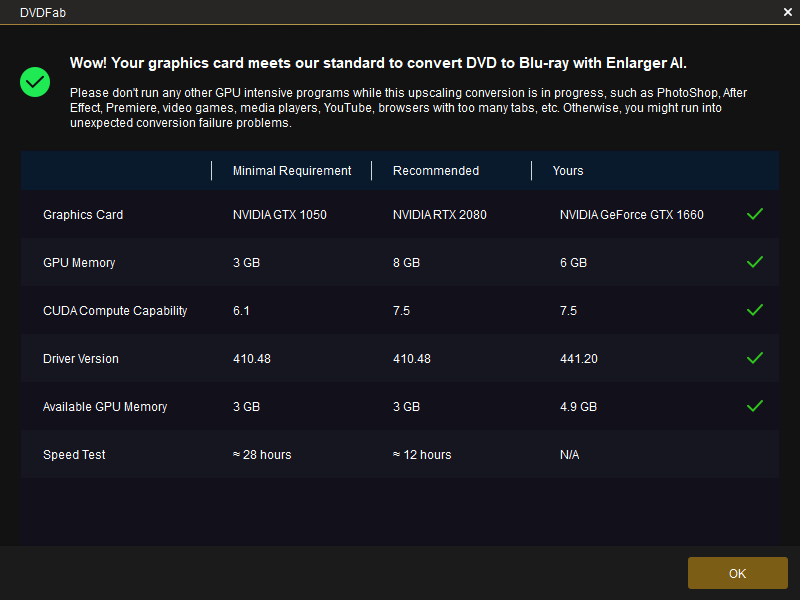
NOTE: Please don't run any programs which take up much GPU memory when conversion is ongoing, such as PhotoShop, After Effect, Premiere, video games, media players, YouTube, browsers with too many tabs, etc. Otherwise, you might run into unexpected conversion failure problems.
Q: Where to find Enlarger AI in Ripper and Converter?
A: Enlarger AI has two profiles for chosing on the profile panel under Ripper and Video Converter module. See image attached. 
Q: As a DVDFab 365 member, am I free to convert DVD to Blu-ray in Enlarger AI?
A: Yes, you can Enlarger AI. DVDFab 365 members can use all of the DVDFab software products for free, as long as your DVDFab 365 subscription is valid.
Q: I have ordered the module "DVD to Blu-ray Converter", do I still need to order Enlarger AI to upscale the video quality?
A: Yes. Enlarger AI is a new independent module in DVDFab, to use this feature to convert DVD to Blu-ray Full HD (1080p) you need to order it.
Q: Can I upscale DVD to Blu-ray Full HD (1080p) if I ordered "Enlarger AI" module only?
A: No. Enlarger AI doesn't work alone, it works based on the module "DVD to Blu-ray Converter" for now, which means that you need to have both "DVD to Blu-ray Converter" and "Enlarger AI" modules to convert DVD to Blu-ray Full HD (1080p).
Q: Can I trial Enlarger AI before I order it?
A: Yes, DVDFab is "try-before-you-buy" software, you can evaluate its feature before purchase, however, you can only convert one chapter during the trial period of Enlarger AI.
Q: Is there a special discount to order Enlarger AI?
A: Yes, you can order Enlarger AI at 30% OFF: https://www.dvdfab.cn/checkout.htm?p...AI&ad=forum_AI
Q: Will DVDFab support to upscale using Enlarger AI in Ripper and Video Converter modules?
A: Yes, Enlarger AI will also support to work with Ripper and Video Converter modules in the future version.
Q: Do I need to re-order Enlarger AI for Ripper or Enlarger AI for Video Converter when its released?
A: No need to re-order, Enlarger AI can be used with DVD to Blu-ray Converter, Ripper and Video Converter.
Q: What do I do if the converted video quality is not good enough?
A: Through machine learning (deep learning), Enlarger AI will correct and improve itself, the more video types it encounters, the better quality it can offer. So, when you encounter such kind of video quality issue, please send us a sample video for AI study.
Q: What to do if I encounter a conversion problem?
A: Be sure that you don't run the program which take up a lot of GPU memory while Enlarge AI process is ongoing. In case of conversion problem, please start a new thread in forum and post the relevant log files (dvdfab_core.log, dvdfab_ai.log, dvdfab_internal.log and fabcheck_internal.log) for trouble-shooting.