Dear DMS Users,
In an effort to improve the DMS user experience, especially when a problem appears, the developers have added some controls and features to make it super easy for you to submit logs from your DMS unit for analysis.There are 2 images captures in this post, if you have trouble viewing them, please press F5 to reload the page.
Log Controls
The controls to initiate a log submission are now located in the local web Manager, which you access on your PC by entering your DMS unit's IP address followed by :32080 in the address bar of your web browser. If your DMS is on and connected, you will see the page shown below.
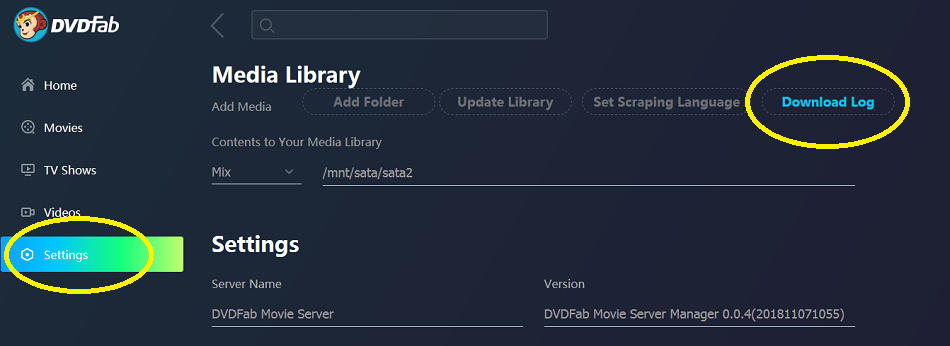
Click on Settings, then click on Download Log and choose a location on your PC to store the log zip file which will be downloaded. In the current Beta release (v1.0.3.7) there are some legacy controls in the General page for Auto-submitting logs that should be ignored. These will be removed in the next release.
In certain cases the developers may ask you for more detailed information, which is provided by changing a control in the DMS->Developer Options page named Developer Local Web Manager, which you would change from Disable to Enable and then re-download the log as shown above. This should not be enabled unless requested and should be returned to the Disable mode when the log has been downloaded. The page is shown below.:
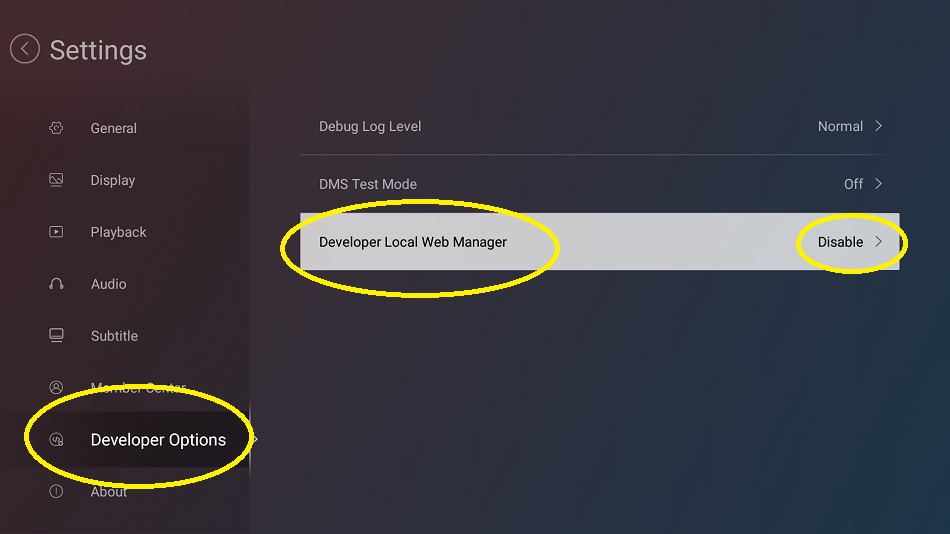
Submitting Logs
Your zipped log may be attached to a post in the forum that describes your problem. The developers may ask you to upload the post to another location which will be provided in a PM or email. You do not need to submit a log with every report, but monitor your thread in case one is requested. If you are submitting a log with a post, please be sure to choose the thread prefix that says Log Submission so that it can be found quickly by the Staff.