Here’s a neat Windows 7 trick that’s been doing the rounds on the Internet. It enables “GodMode,” a term devised by the Microsoft development team, which provides a single place to access all Windows settings without needing to browse options and folders in the Control Panel.

To use it:
1. Create a new folder.
2.Rename the folder to GodMode.{ED7BA470-8E54-465E-825C-99712043E01C}(note that you can change the “GodMode” text, but the following period and code number are essential).
3.The folder icon will change — double click it to show the GodMode window:
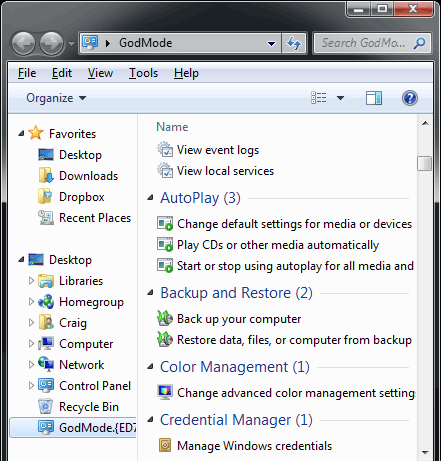
The window shows nearly 50 sections with quick links to configuration options. Strictly speaking, it’s not a God Mode since all the options are available elsewhere. It’s more akin to an “all tasks” list — but you may find it easier than stumbling through Windows numerous screens and panels.
Big Red Warning!
The trick appears to work on both the 32 and 64-bit versions of Windows 7. Vista 32-bit and Windows Server 2008 32-bit should also work. However, it is known to crash 64-bit versions of Vista — and you may need to boot in safe mode or to the command line to delete the folder.
CBR929
To use it:
1. Create a new folder.
2.Rename the folder to GodMode.{ED7BA470-8E54-465E-825C-99712043E01C}(note that you can change the “GodMode” text, but the following period and code number are essential).
3.The folder icon will change — double click it to show the GodMode window:
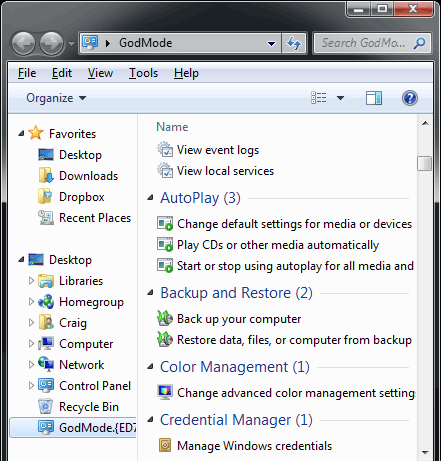
The window shows nearly 50 sections with quick links to configuration options. Strictly speaking, it’s not a God Mode since all the options are available elsewhere. It’s more akin to an “all tasks” list — but you may find it easier than stumbling through Windows numerous screens and panels.
Big Red Warning!
The trick appears to work on both the 32 and 64-bit versions of Windows 7. Vista 32-bit and Windows Server 2008 32-bit should also work. However, it is known to crash 64-bit versions of Vista — and you may need to boot in safe mode or to the command line to delete the folder.
CBR929
Comment